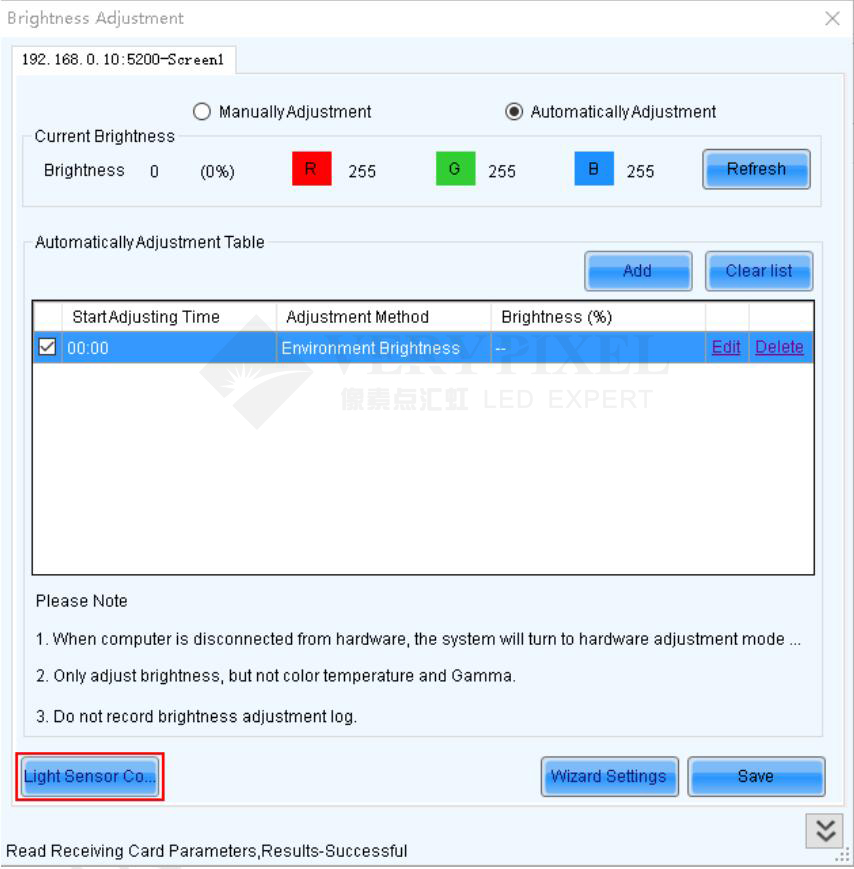1. Run NovaLCT-Mars, move the cursor over the Advanced User Login (A) and click the button.
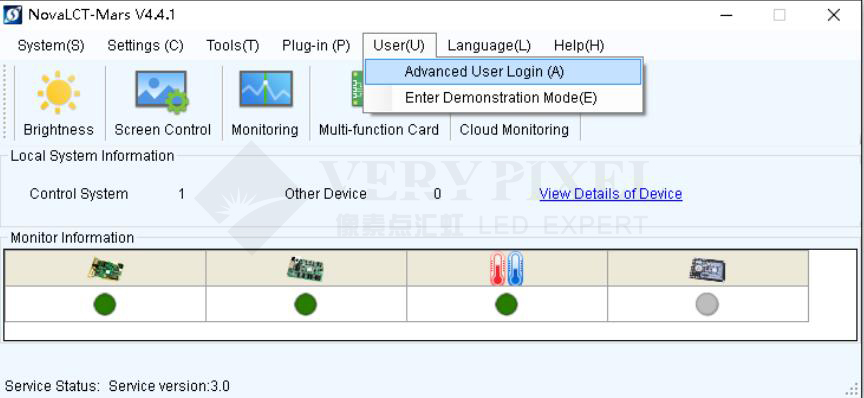
2. Login with the password “ admin ”.
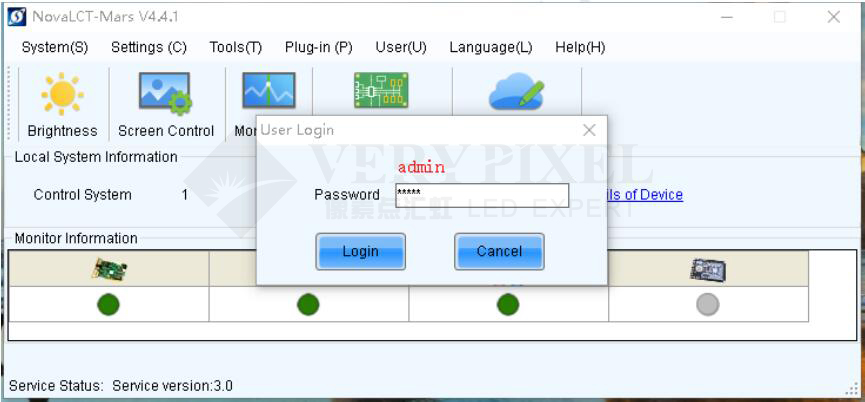
3. Click on the Brightness button.
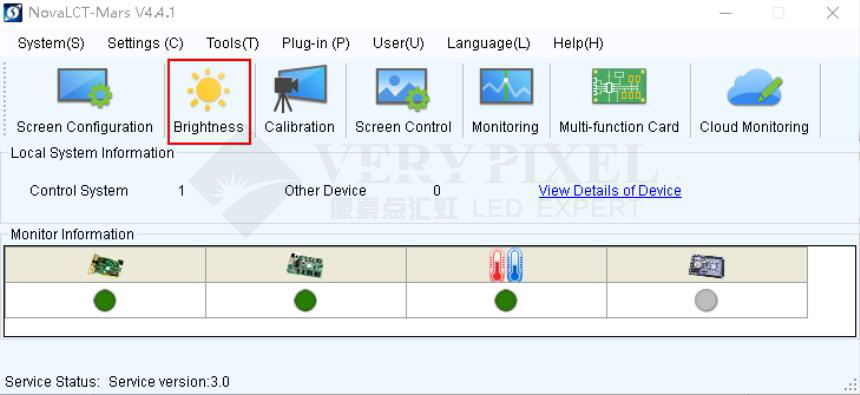
4. Select the Automatically Adjustment mode, and then click the Wizard Settings button.
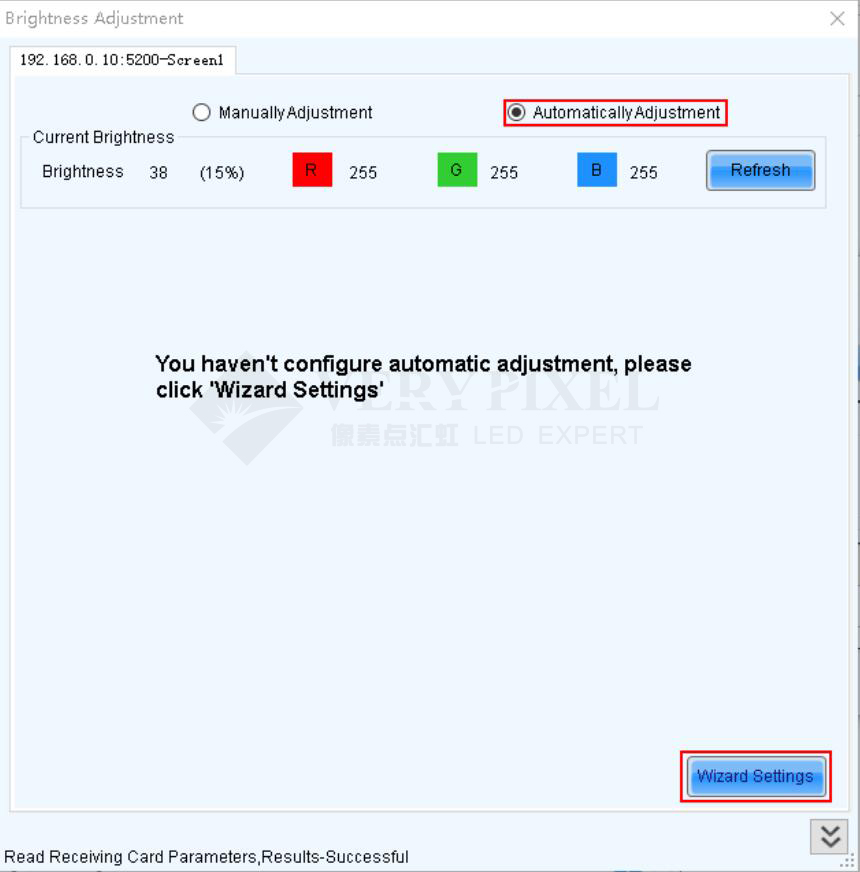
5. Select the Adjust by Light Sensor mode, and then go the Next step.
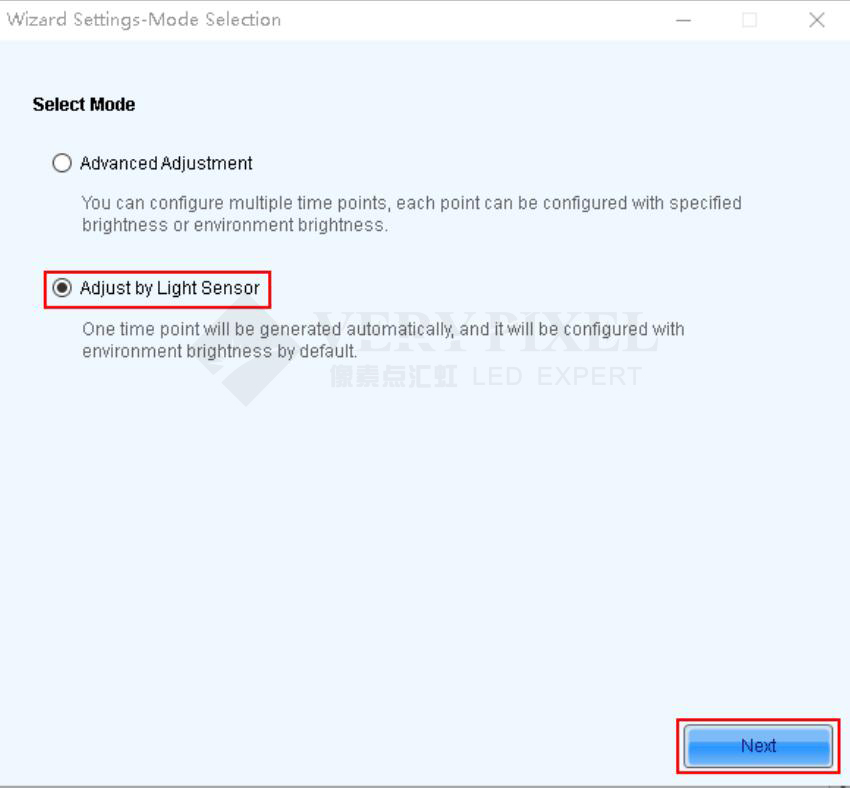
6. You should finish the Light Sensor Configuration before this step, if not please search ‘Light Sensor Configuration’ on
NovaStar website www.novastar.tech. Click Refresh to update the Environment Brightness
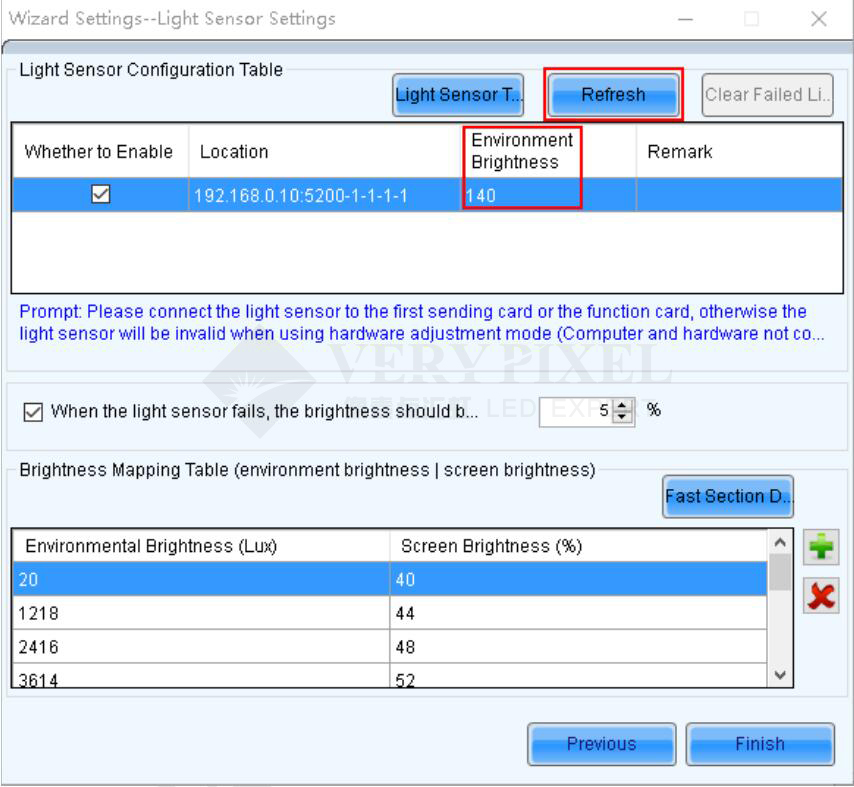
7. Click Light Sensor Test to check if the Light Sensor is working normally and if the LED Screen is responding to the Light
Sensor normally. Click Stop Test when you need.
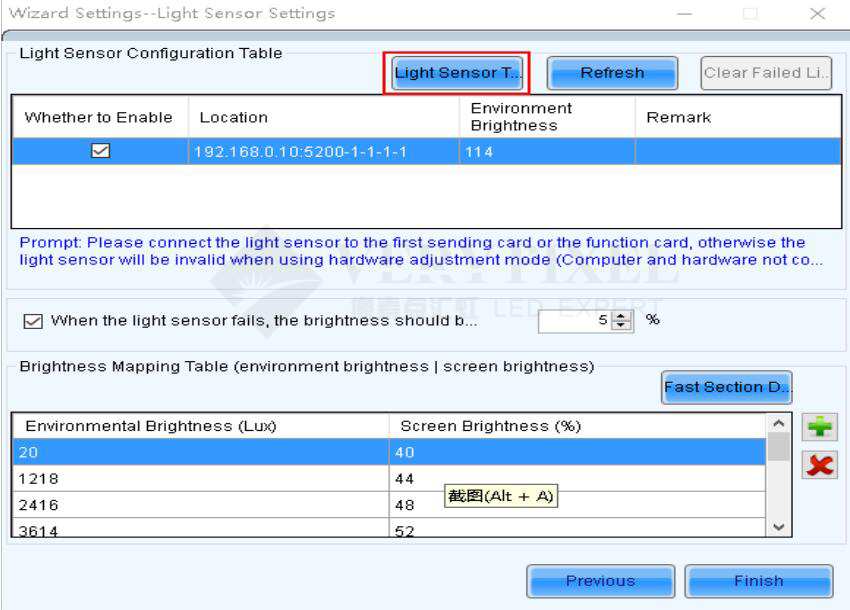
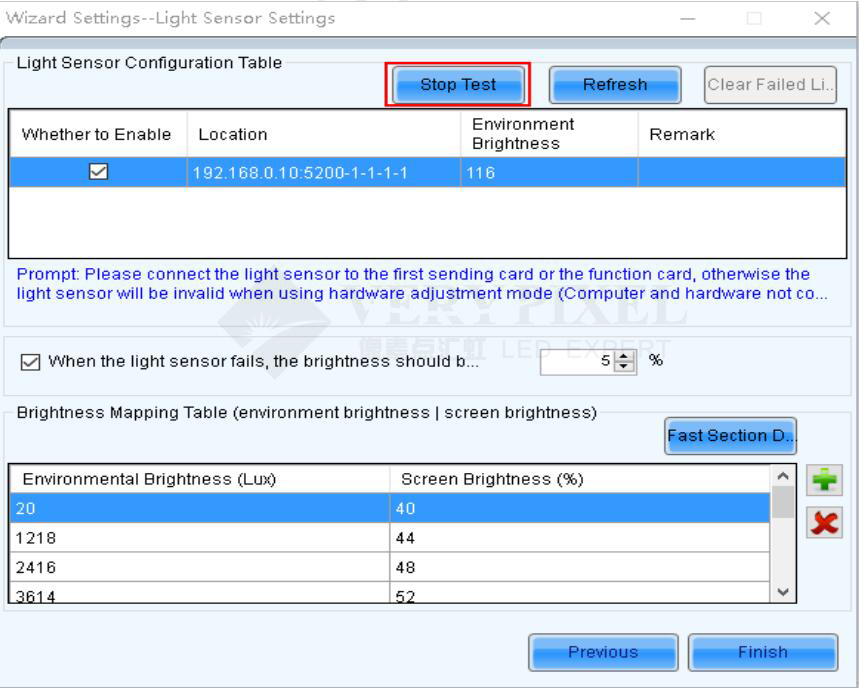
8. Click Fast Section Division to mapping the Environment Brightness with the Screen Brightness . Input the
Upper Limit and Lower Limit mapping rules according to the installation environment of your LED Screen, and
set the total amount of the brightness levels via moving the Slider. Click OK to complete the mapping.
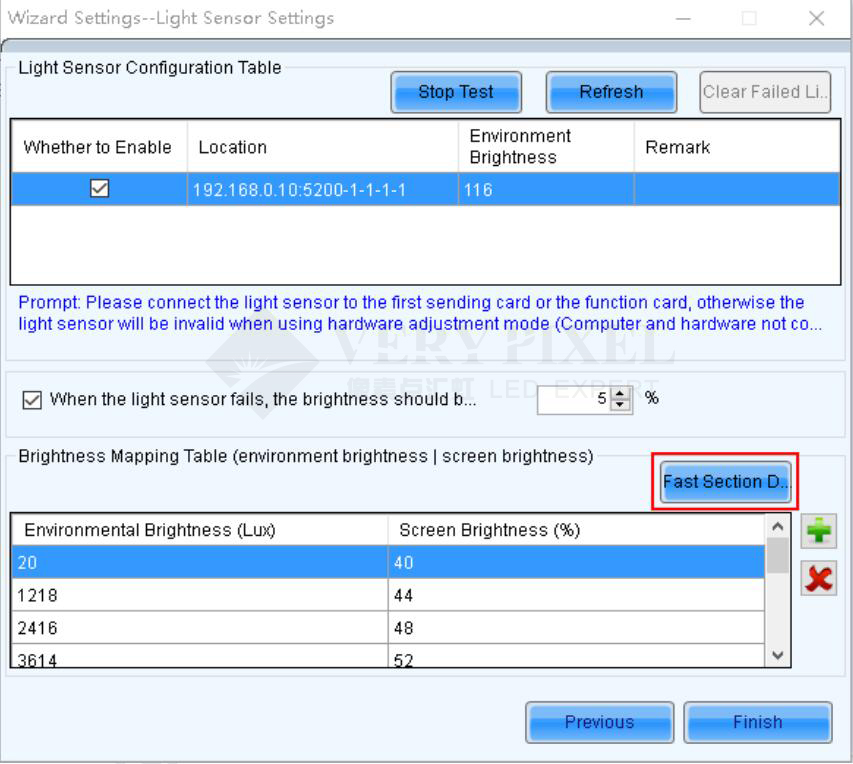
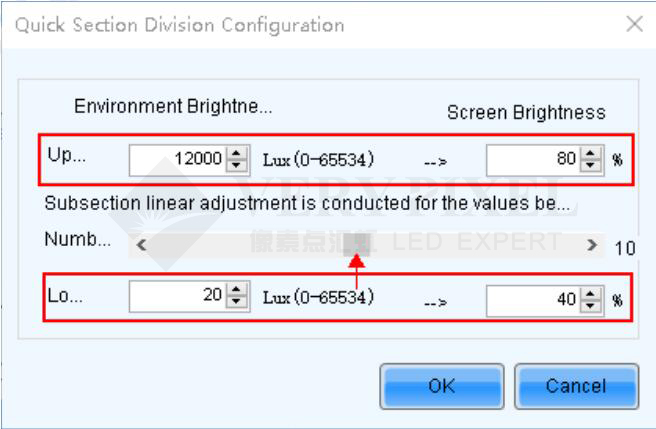
9. Click Finish to save previous mapping rule.
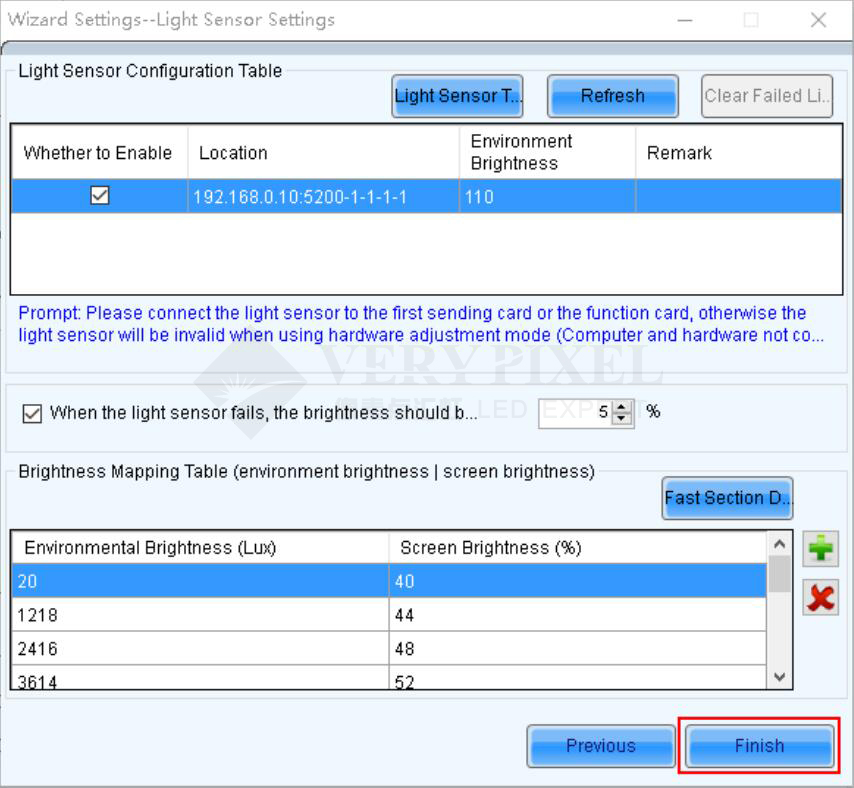
10. Here you can click Light Sensor Configuration to go back to Step 8 to edit the mapping rule you just added,
if no need, click Save and close this window to finish this part.